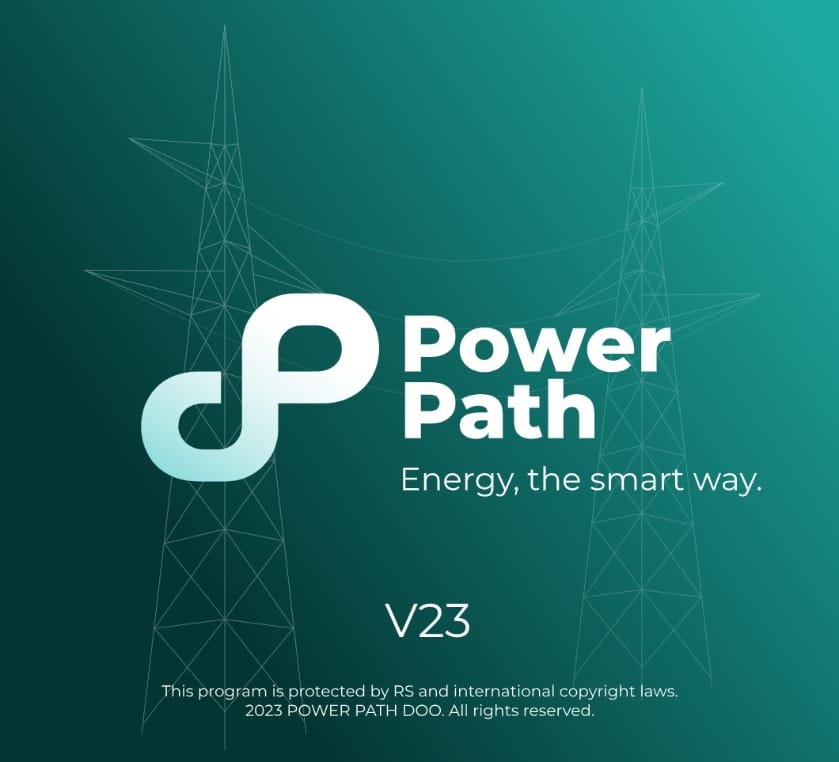We have released a new version of the Power Path solution for power line design. In this blog post we describe what is new in version V23.
Added new commands
Surface
V23 is enriched with new commands for creating surfaces (from the point cloud and civil points), editing and modifying surfaces, labeling surfaces and creating and editing grading.
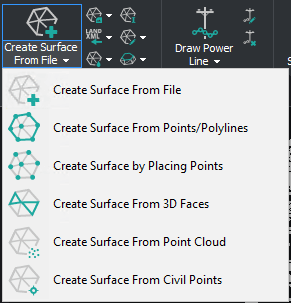
Under the ribbon panel group Surface are added commands:
Creating surface
You can create a surface from the point cloud and civil points. Added commands:
– Create Surface From Civil Points
Description: Creates TIN surface from Civil Points. After importing civil points, you can create a TIN surface by running this command and selecting points.
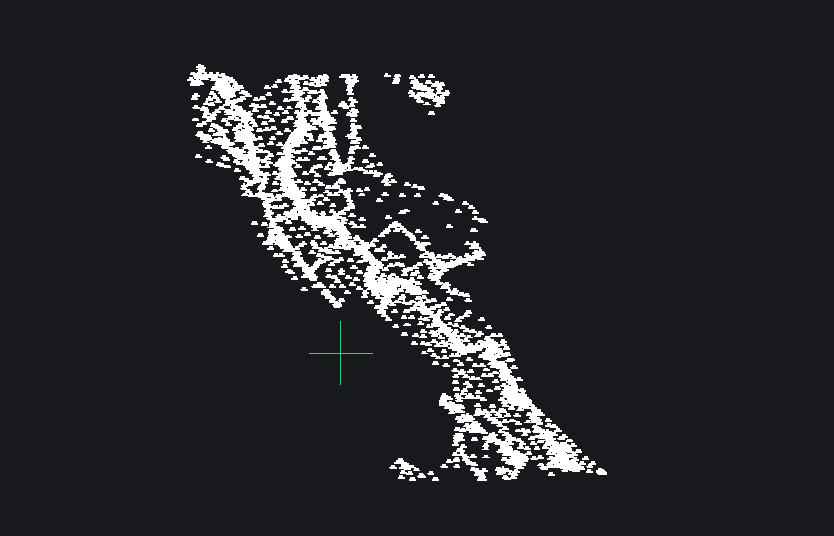
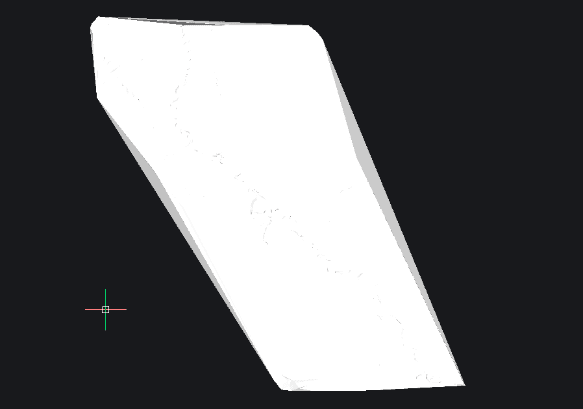
– Create Surface From Point Cloud
Description: Creates TIN surface from the point cloud. After attaching point clouds, you can create a TIN surface by running this command and selecting points.

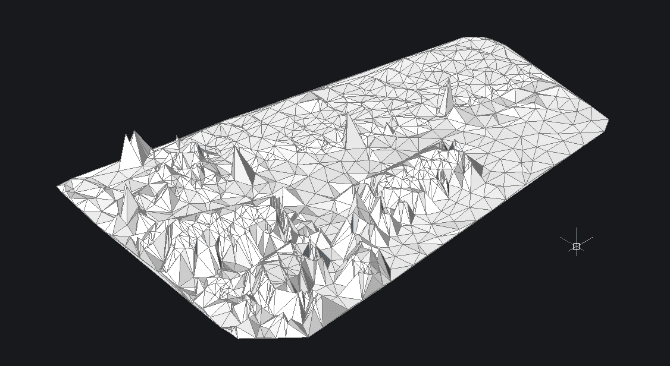
Projecting on the surface
The previous version already supported assigning images but now you can also project other entities. Added command:
-Project to Surface
Description: Projects entities to TIN surface. Any of the entities like points, blocks, text, lines, polylines, and circles can be projected on top of the surface.
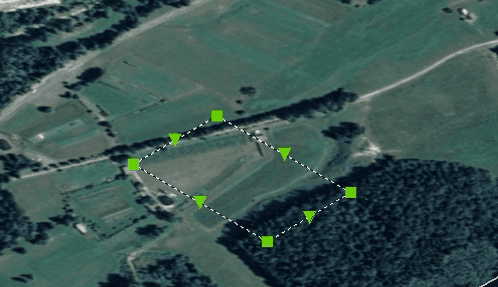
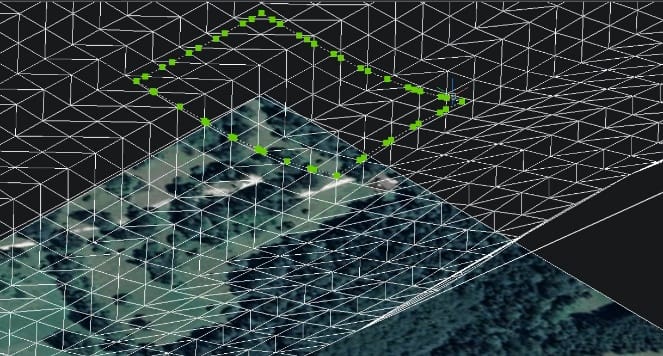
Editing surface
Surface editing is now improved with new commands. Added commands:
– Modify Surface
Description: Deforms or smooths a TIN surface. If you want to deform or smooth the surface with a predefined contour or shape, you can do that with this command.
– Merge Surfaces
Description: Merges two or more TIN surfaces into a single TIN surface. Sometimes you have different data inputs for creating surfaces and you need to use different options for creating. With this command, you can merge more surfaces into one TIN surface.
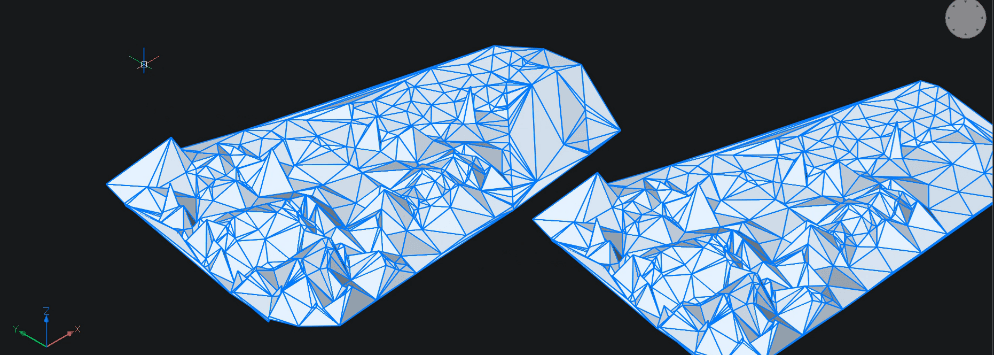
– Extract from Surface
Description: Extracts meshes, solids, points, faces, contours or borders from a TIN surface. If you want to generate some other CAD entity from a surface it is possible with this command.
– Surface Volume
Description: Creates a TIN volume surface between a base and a comparison TIN surface, or an elevation. If you want to calculate cut and/or fill between surfaces you can do that with this command.
Labeling surface
For a better preview and easier design of the power lines, there are commands for labeling a surface. Added commands:
– Add Surface Labels
Description: Adds label on the TIN surface. For the presentation of the elevation of the surface, there are a few options for labeling: major and minor contour labels, spot elevation labels and slope labels.
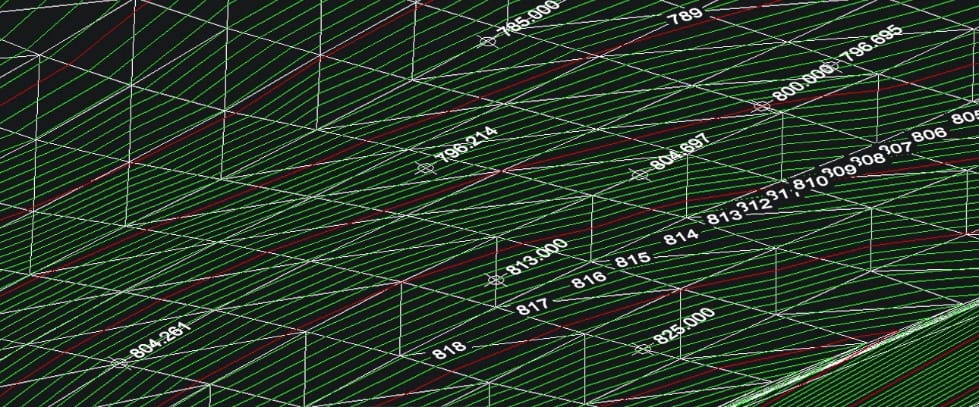
– Show Water Drop
Description: Creates a water drop path on the TIN surface. This command shows you how water flows from higher to lower points of the surface.
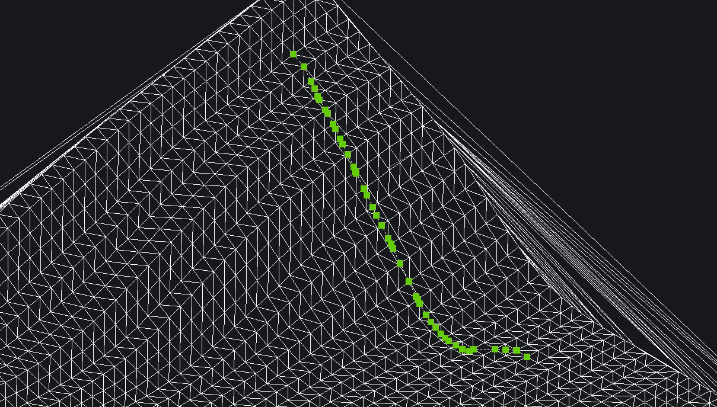
Grading
For creating a graded surface, there are commands for grading. Added commands:
– Create Grading
Description: Creates a graded surface on a TIN surface. For creating grading, you need to define a base entity (contour) and then offset or slop to project on the surface.
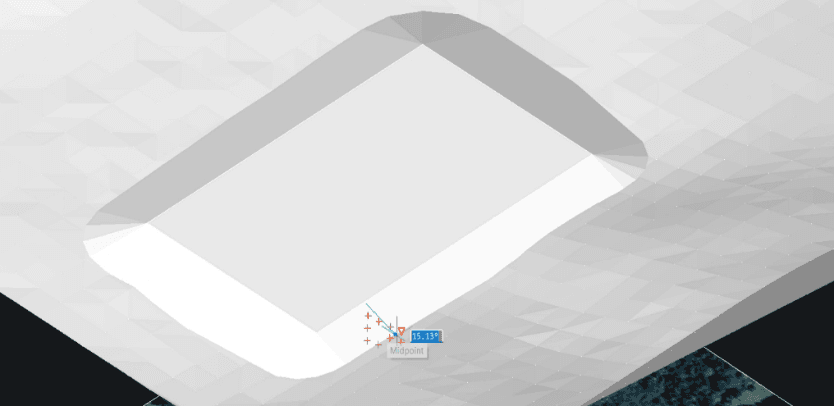
– Edit Grading
Description: Edits a graded surface. If you want to split, merge, or switch the grading direction you can use this command.
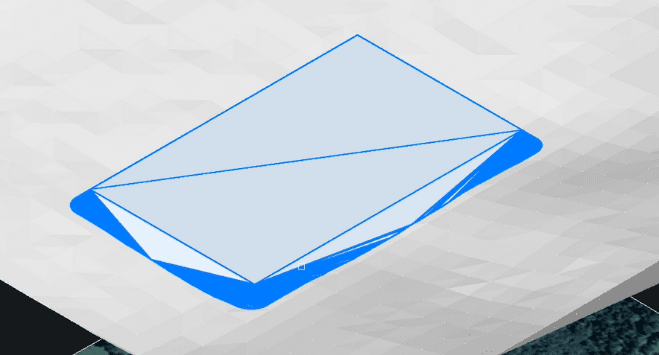
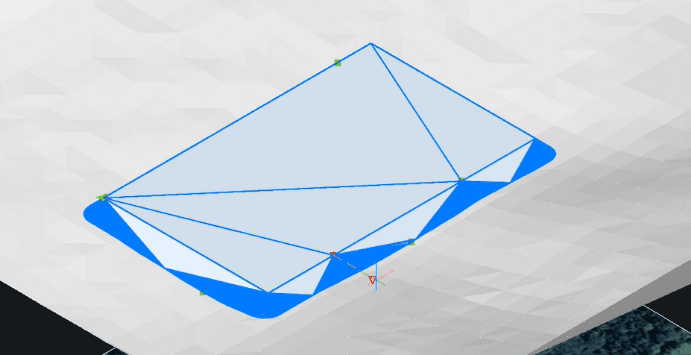
– Balance Grading Volumes
Description: Balance cut and fill volumes within the specified tolerance. If you need to balance volumes, it is possible with this command.
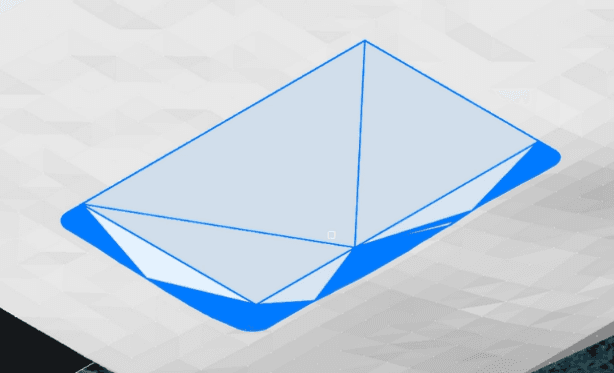
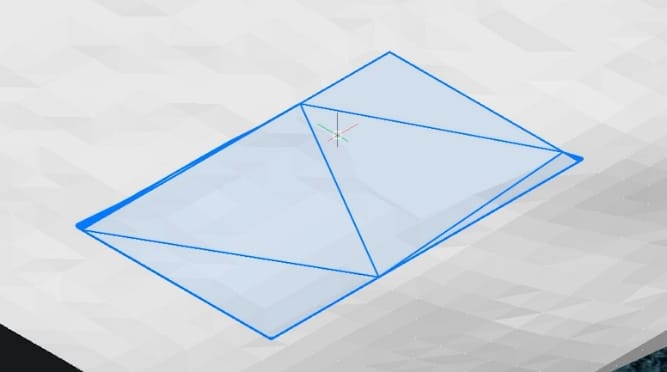
Blog
User informing and knowledge sharing is now enriched through the Power Path blog posts. Added command:
– Blog
Description: Opens a link to the Power Path Blog webpage. Visiting Blog you are up to date with the latest news about the solution and trends in power line design.
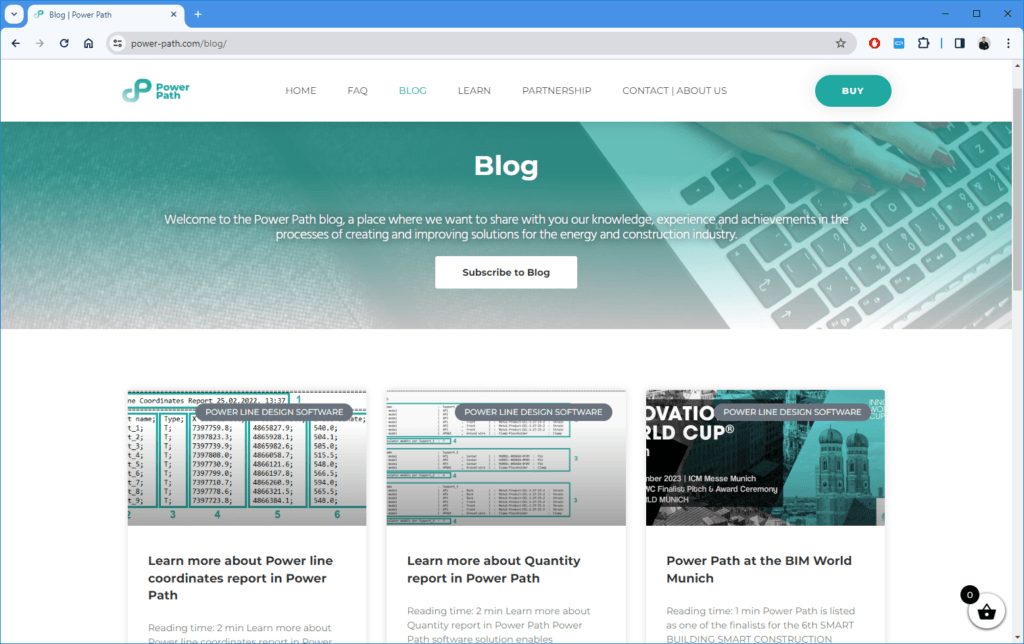
Try Power Path V23
If you want to immediately start creating your own OHL project using the BIM approach, import your data, and use the solution for any 2D drafting and 3D modeling in technical projects, try a 30-day free trial of Power Path.