Power Path supports the rendering of 3D models and the creation of pictures with high resolutions.
Creating a picture of your project is possible with the command RENDER.
Through these examples, we want to show you how you can create a picture without using any additional application for screen-shots (usually screen-shot applications can create just the screen’s resolution and you can’t create a big resolution).
Type command RENDER in the command line and then press Enter. You will get the dialog box Render:
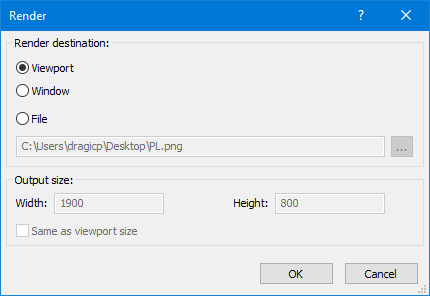
Where you can define: Render destination (Viewport – if you want to create render in your viewport; Window – if you want to create render in your in a new window or File – if you want to save render as an external .png file) and Output size where you define width and height of the rendering in pixels.
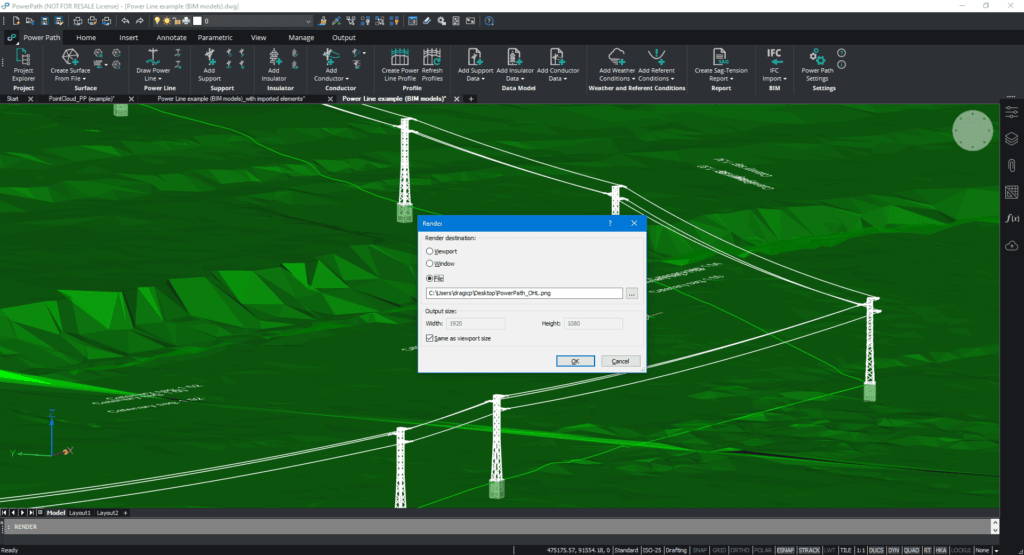
After a few seconds, Power Path will generate a picture of your 3D power line modes.
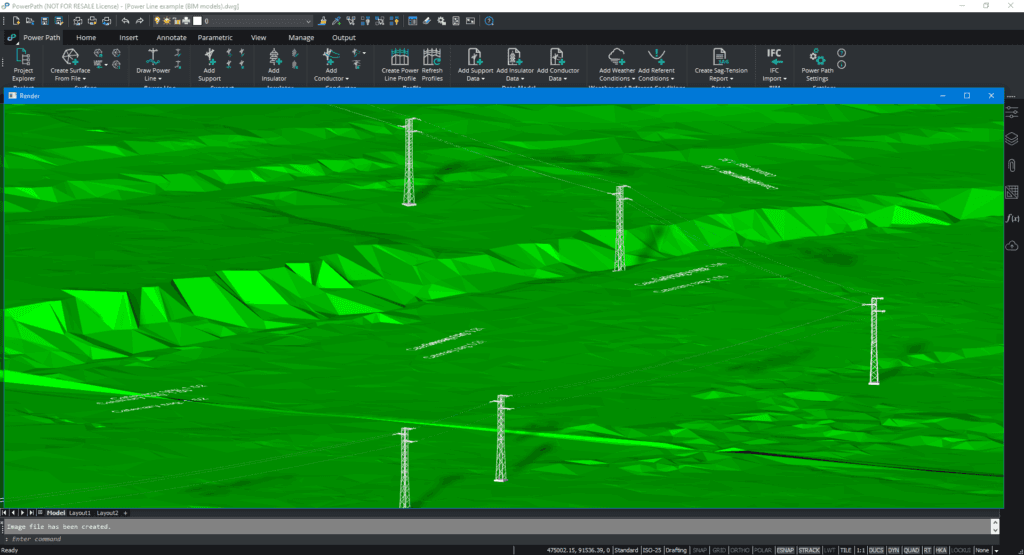
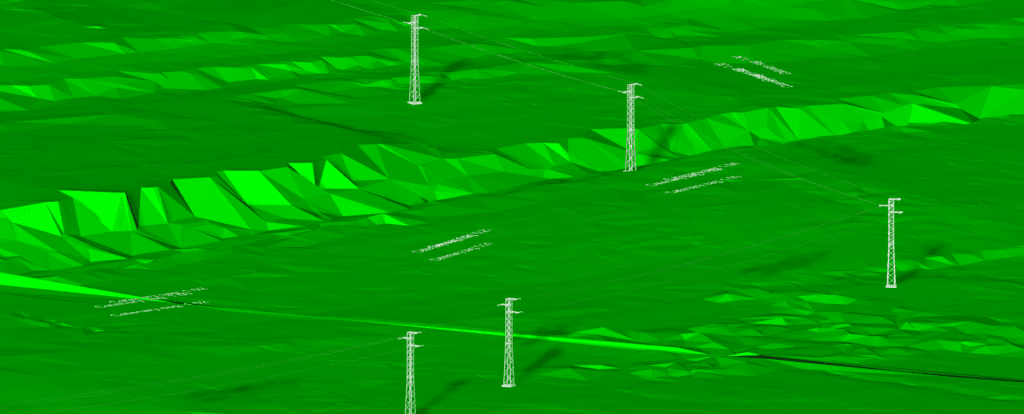
If you use the option „same as viewport size“ a solution will always create your current view of the project, for example, if you zoom just one pole.
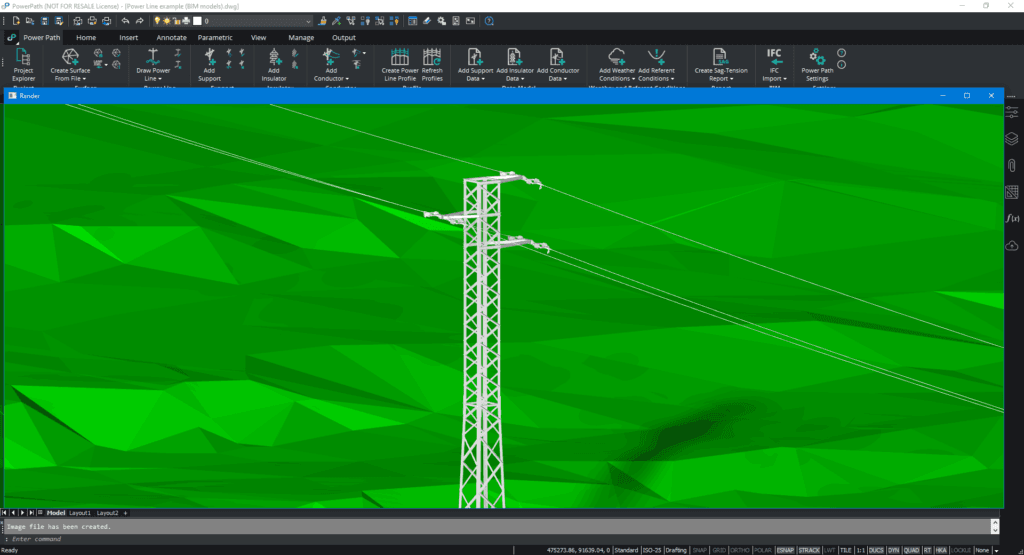

Rendering is possible also if you have a more complex project with more different models.
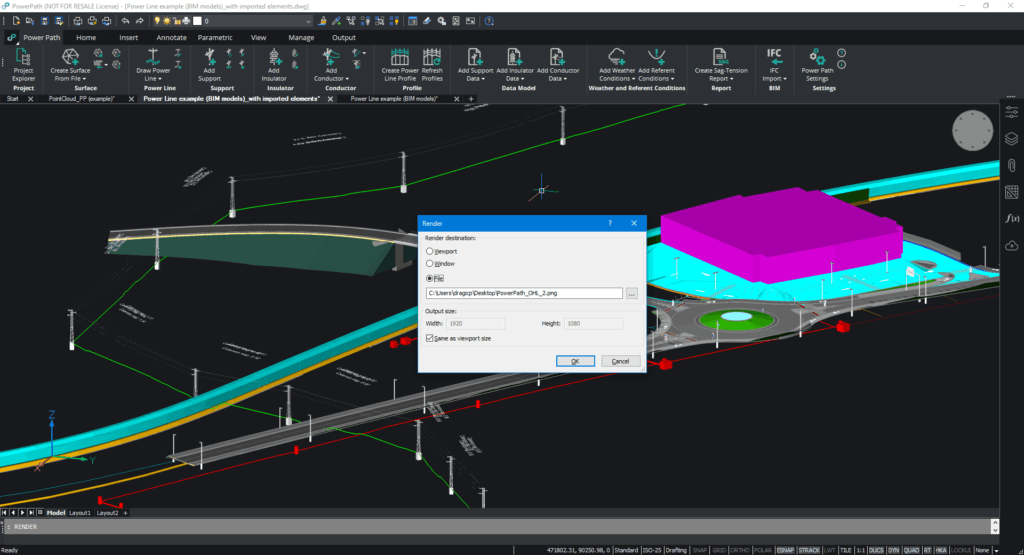
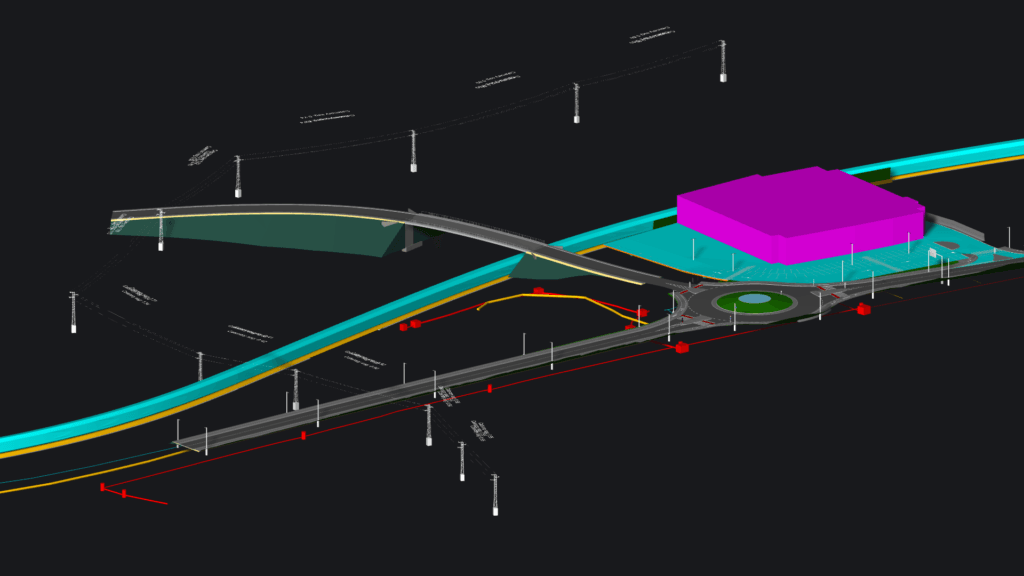
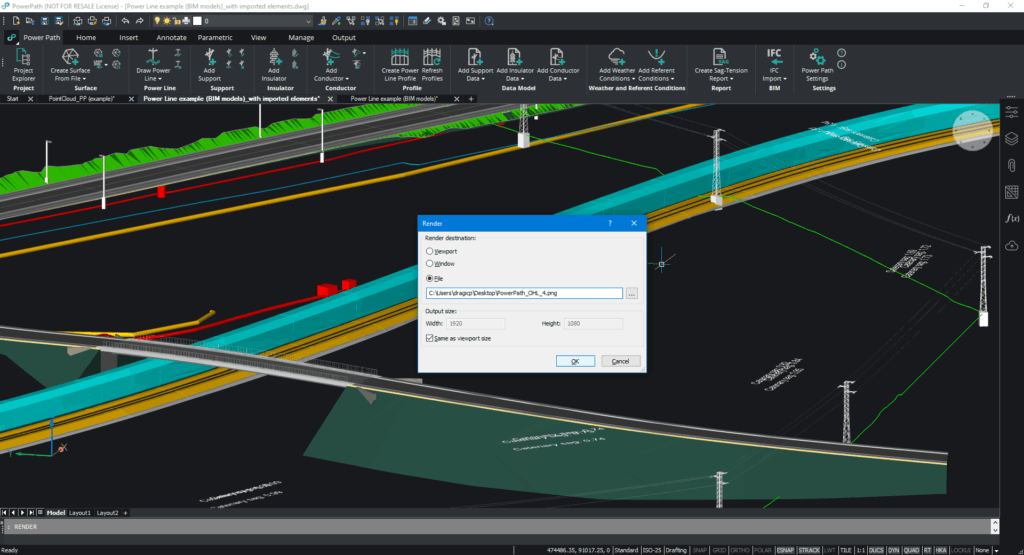
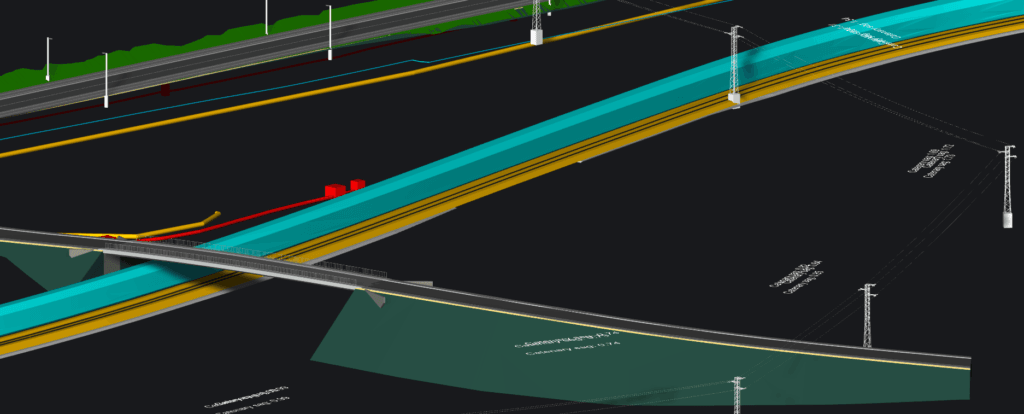
*If you use a Render command and you can’t see your catenaries, just set in the Settings dialog box to Show conductor in 3D view as Solid.
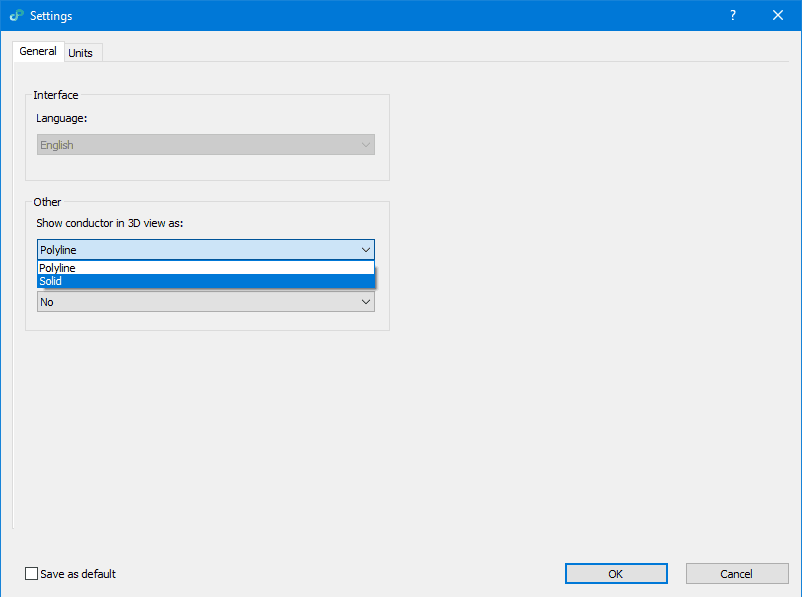
If you didn’t test yet Power Path solution, try a 30 days trial of Power Path.
