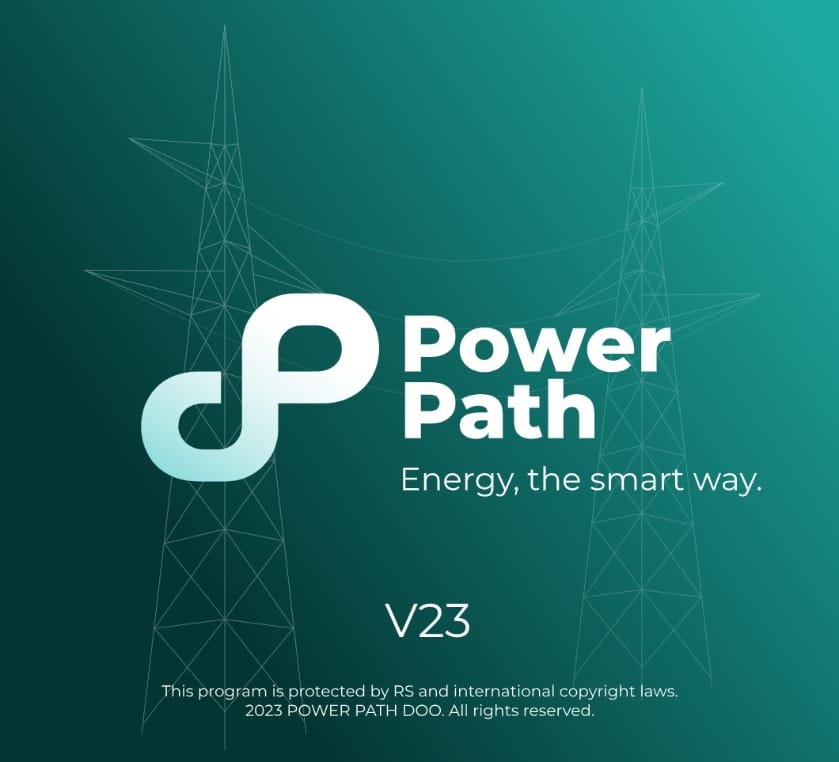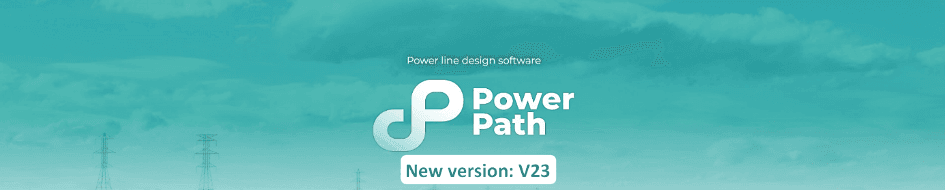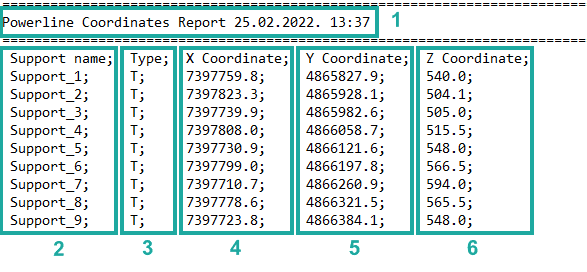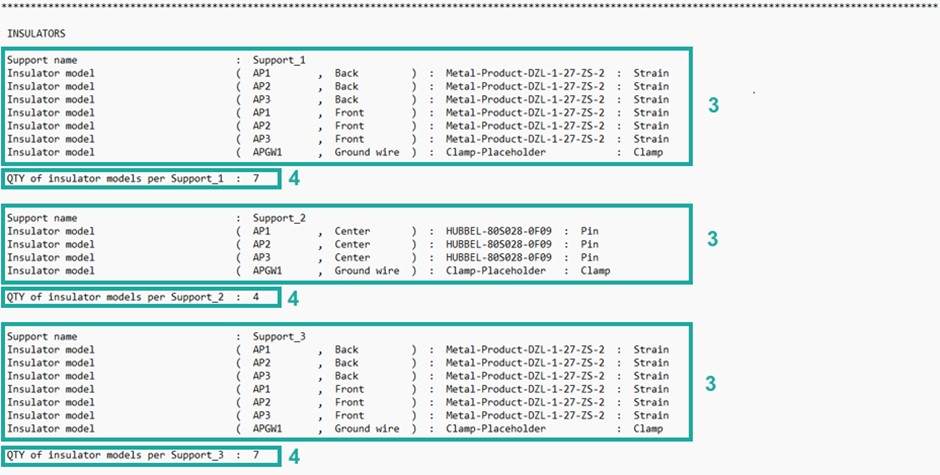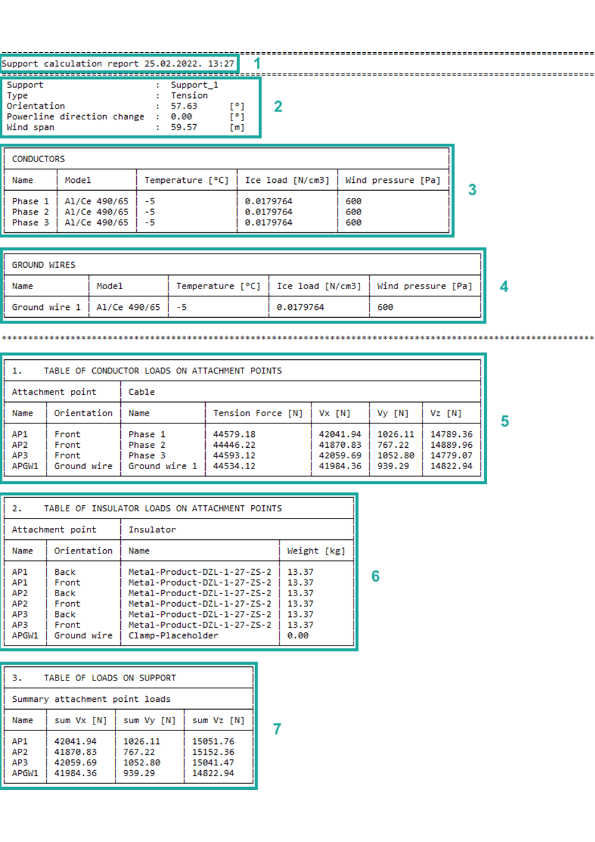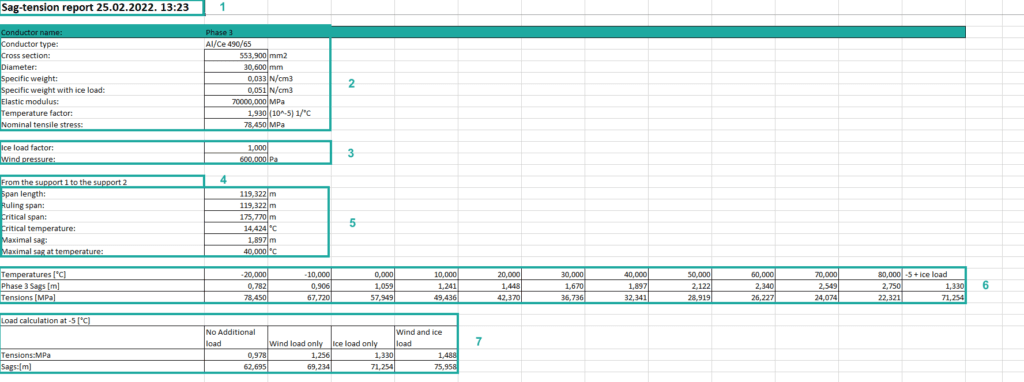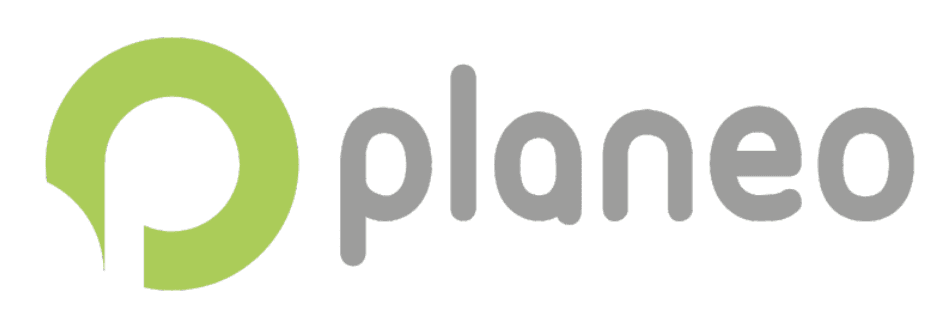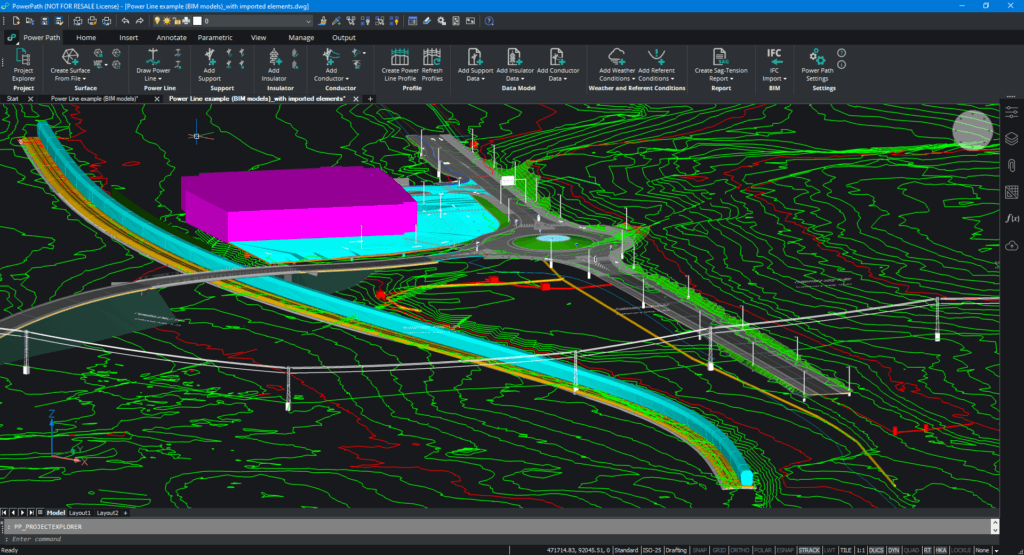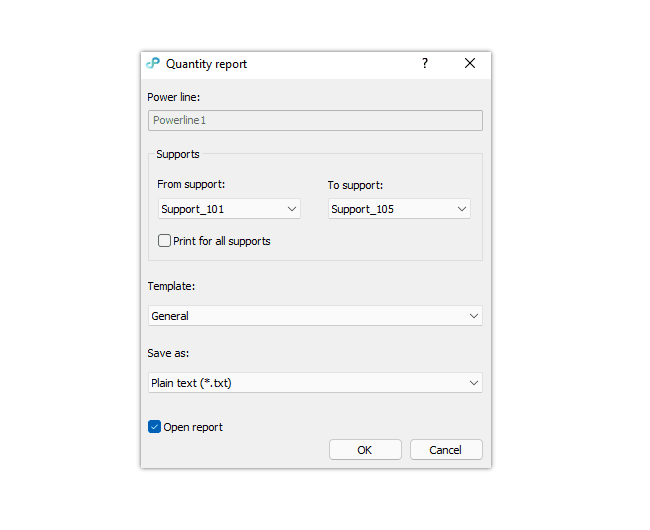Power Path V23 version, new release! Upgraded or/and extended or fixed existing commands and functionalities.
We have released a new version of the Power Path solution for power line design. In this blog post we describe what is new in version V23. Upgraded or/and extended existing commands and functionalities for power line design – Create Power Line Profile Added new command for inserting safety distance from terrain in power line […]