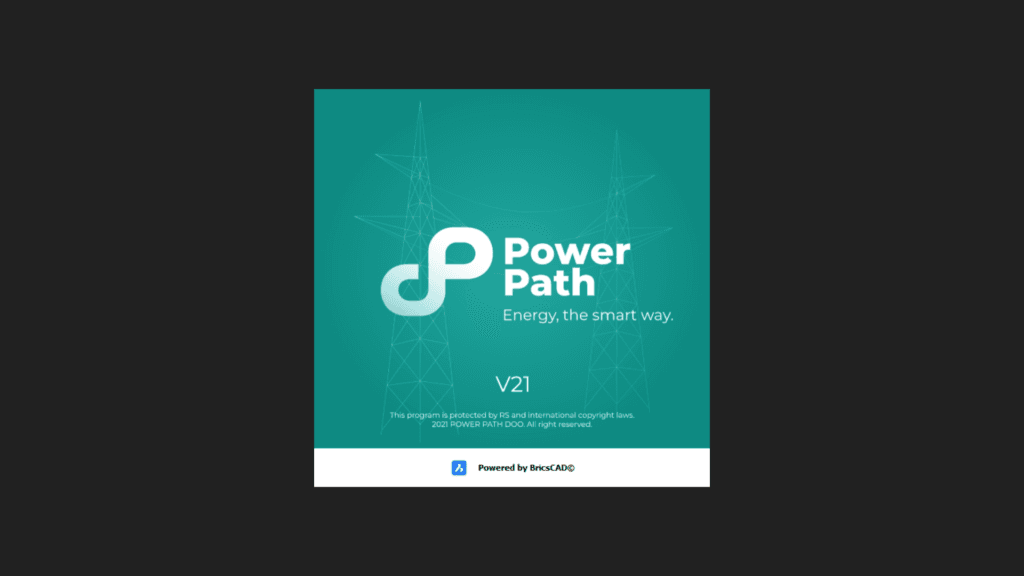POWER PATH team is constantly developing and improving the Power Path solution (behind the scene, every day our development and support team creates, improves, and researches for new functionalities to provide customers with new approaches in power line design).
Here is what’s new in the last update.
– Highlighted new or improved commands and functionalities
[PP_CREATEQUANTITYREPORT] New command. Creates quantity report with supports, insulators, and conductors/ground wires data and calculates the number of supports in the power line and the number of insulator models per support. Report is available in .txt and .xlsx file.
Run command from the ribbon or from PROJECT EXPLORER and define wanted data for reporting:
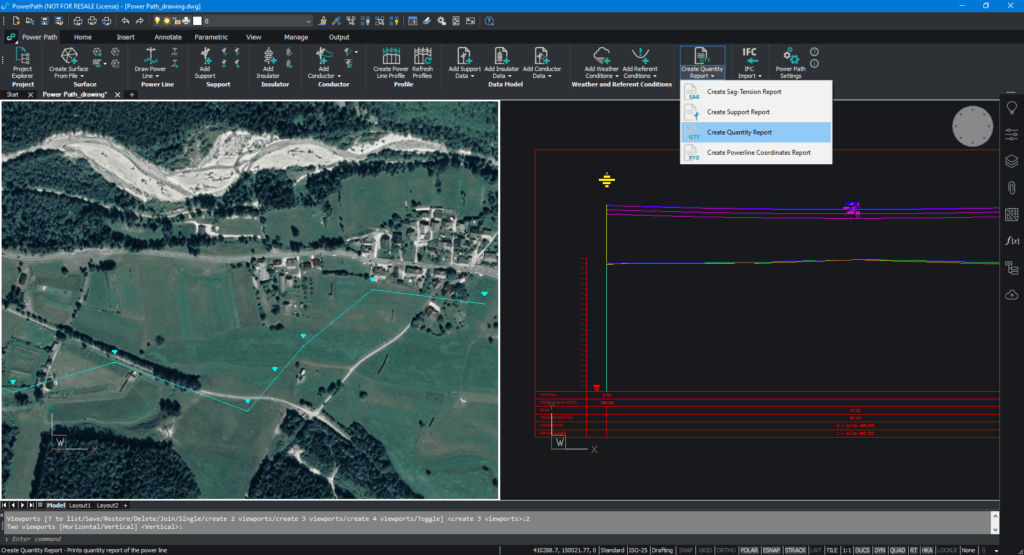
Here is an example of a quantity report:
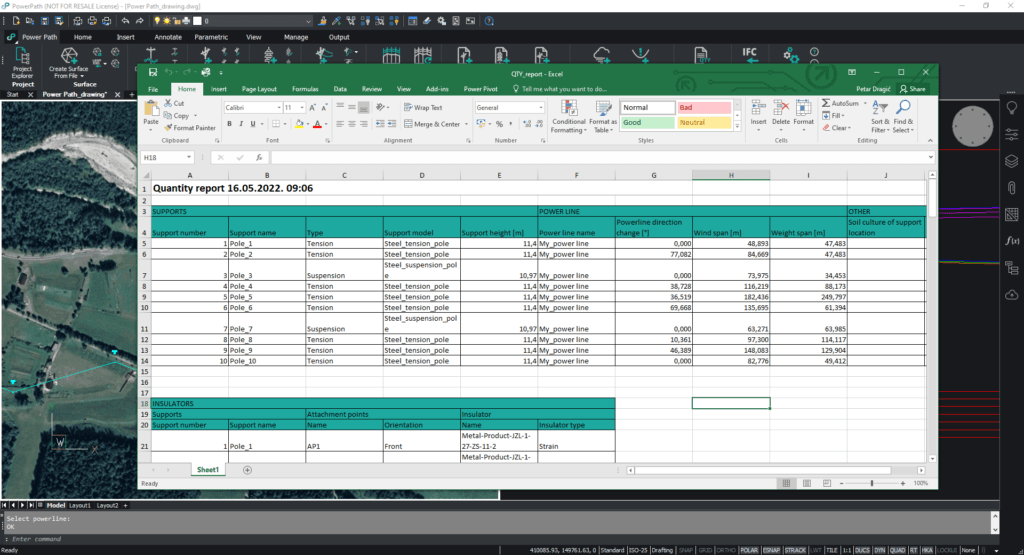
If you want more details on how it works, watch the video: [Create Quantity Report] How to get quantities of the power line elements?
[PP_HELP] Upgraded Help which is now a knowledge base POWER PATH SUPPORT PORTAL with a description of all commands for power line design, video tutorials, drawing examples, etc.
Run command from the ribbon:

Currently, you can find on the portal these topics: Help documentation, Tutorials for practicing and learning, How to install software and activate license key
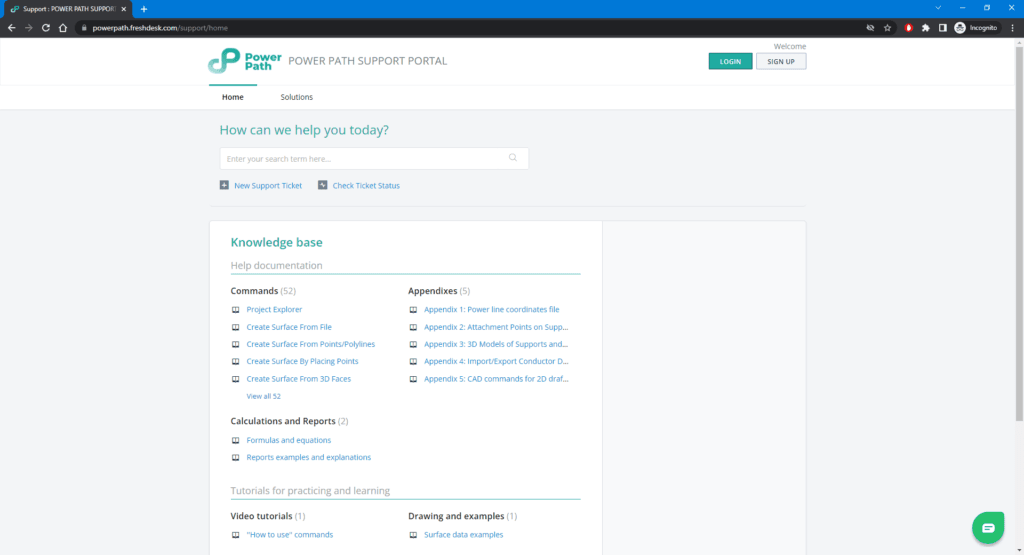
Open wanted content by clicking (here is an example for Surface data examples):
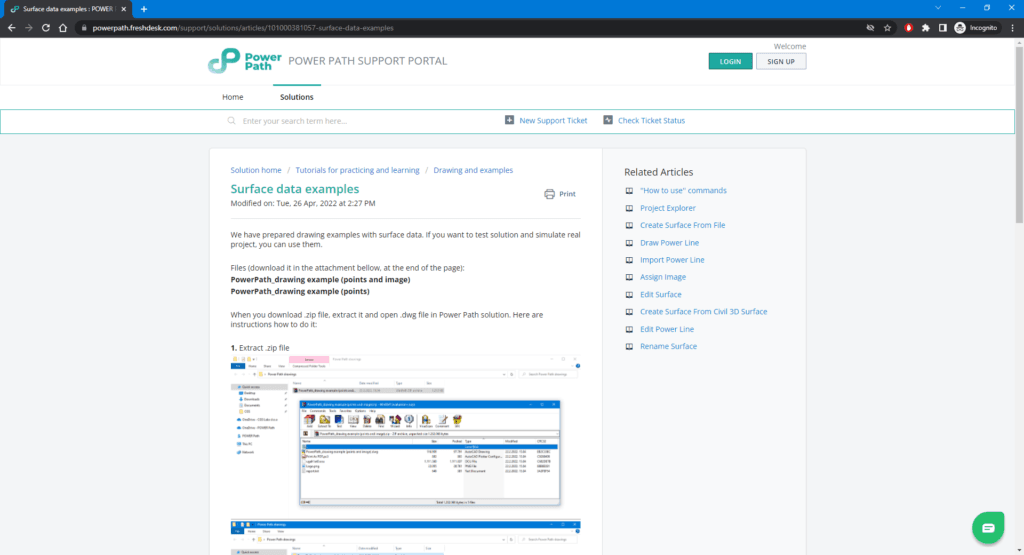
Or type in the search box for searching (here is an example for term ifc):
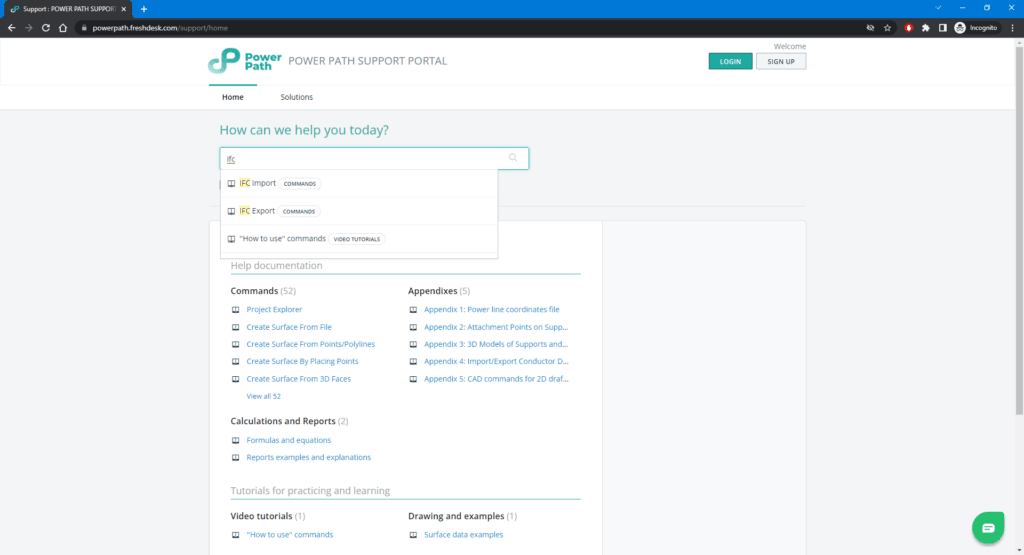
If you want to send us a request for support or your need for new commands or improvements, here on the portal there is a possibility for creating a New Support Ticket:
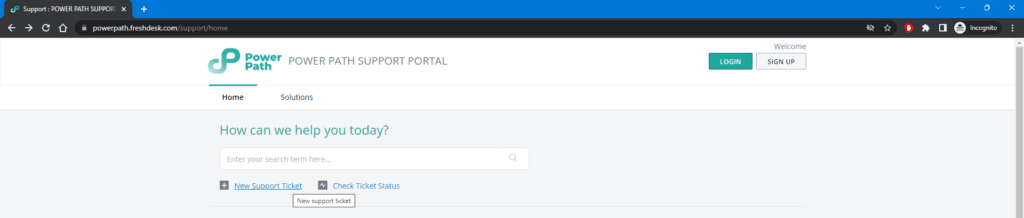
Then just fill out the form and click on submit:
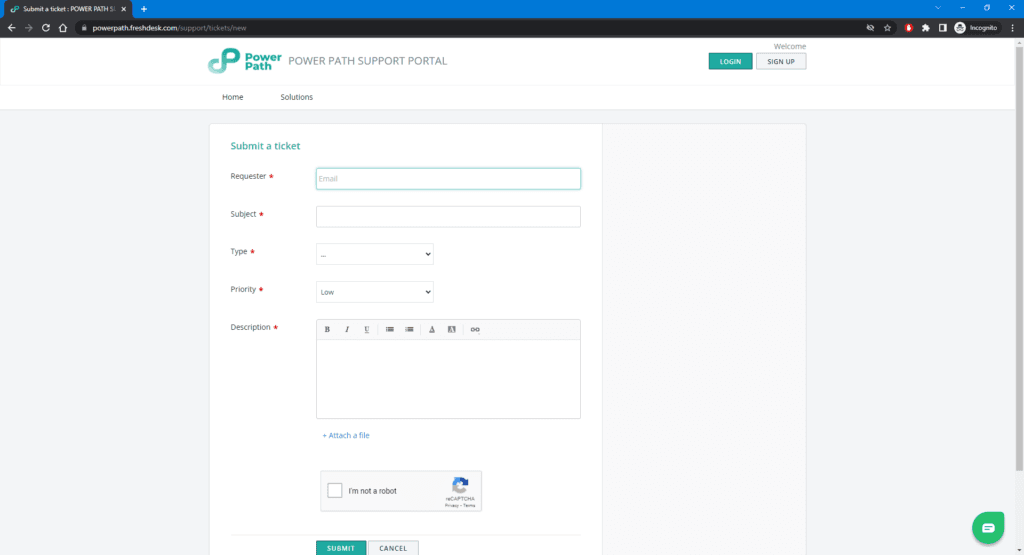
If you want more details to see how it works, watch the video: [Help] Where to find Power Path command descriptions?
Added data models of conductors. Now are available new models of cables/wires. All models are visible under PROJECT EXPLORER/Data models/Cables
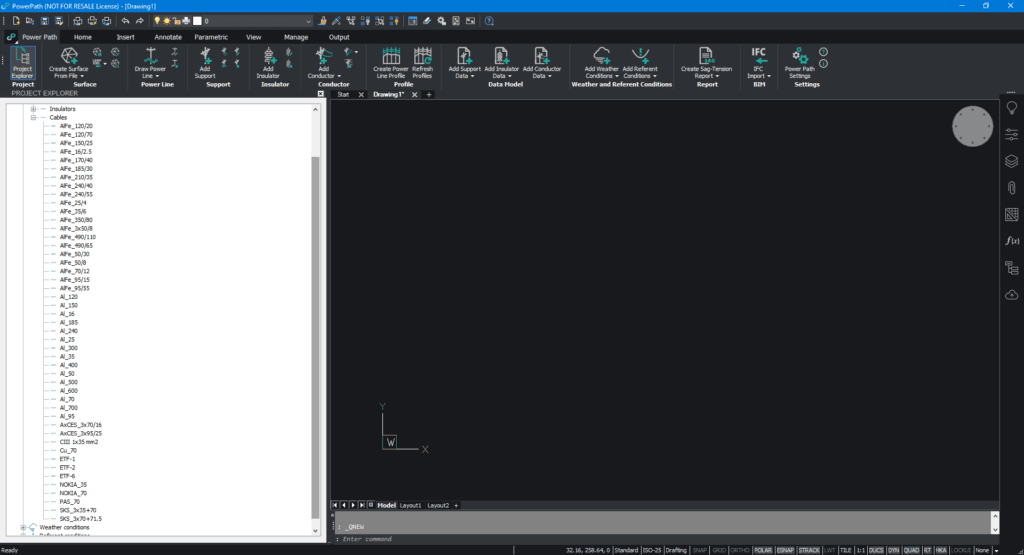
– Fixed commands and functionalities
[PP_SETTINGS] Correction of reopening Settings window after closing CAD Settings window from Units tab
[PP_EDITWEATHERCONDITIONS] Fixing Wind orientation in Add Weather Conditions and applying on the power line
[PP_CREATESAGTENSIONREPORT] Correction of possibility for selecting support range [From Support and To Support] in Sag-Tension Report
[PP_CREATESAGTENSIONREPORT] The name of the power line will be shown in the saved Sag-Tension report
[PP_CREATESAGTENSIONREPORT] In the Sag-Tension report, “Conductor model” is used instead of “Conductor type”
[PP_CREATESUPPORTSREPORT] The name of the power line will be shown in the saved Support report
[PP_CREATESUPPORTSREPORT] Added value Weight span in support report
[PP_CREATESAGTENSIONREPORT, PP_CREATESUPPORTSREPORT] The full name of supports will be shown in reports, not just numbers from counter
[PP_ADDCONDUCTORS] Added counter for default conductors names in a dialog for box Name. For example, after adding Phase1, a solution will offer in the next opening command Phase2, etc.
Always get the latest version for the best Power Path experience. If you don’t have the last version of the solution or want to test a solution for the first time, send a request for a free trial.